MEDSS Training
- Introduction
- Ch. 1: Searching for Events
- Ch. 2: Creating New Events
- Ch. 3: Event Specific Data
- Ch. 4: Modifying Person
- Ch. 5: Linking Events
- Ch. 6: Workflow Queues
- Ch. 7: Tasks
- Ch. 8: Sharing Events
- Ch. 9: ELR
- Ch. 10: Data Out - Reports
- Conclusion
MEDSS
- Home
- MEDSS Overview
- Electronic Lab Reporting
- Electronic Case Reporting
- MEDSS Training Resources
- MEDSS FAQs
Related Topics
Contact Info
Chapter Nine: Electronic Lab Reports
Electronic Lab Reports (ELR) are reports sent to MDH via electronic files from surrounding labs. When this occurs, the lab result is attached to the existing event in the system (based on patient identifiers and disease). If an event doesn’t yet exist for the person, a new event will be automatically created. When a new ELR is received, users are expected to review the lab report and indicate that the report was received.
Follow the steps below on how to find, review and acknowledge electronic lab reports
 To find newly received ELRs, go into the workflows by clicking the workflow icon from the dashboard.
To find newly received ELRs, go into the workflows by clicking the workflow icon from the dashboard.- All the ELR specific workflows will be listed under the heading ELR Monitors. Individual users will only have access to the workflows for their own disease group.
- Open the workflow by clicking on the name. Events will be listed in the workflow if they are new events, and if they are a known event but a new lab report has been received for that event. Open an event by clicking on the Event ID.
- Lab reports can be found under the Lab Results tab on the dashboard. Each lab report will be listed chronologically on a new line, and users can highlight the line to see details appear in the Details table. If the specimen date, number and source are the same, MEDSS will attach the multiple results on the same lab report, and there will only be one line for that report.
- Users can manually add lab reports by clicking on Add Lab Result. Some users may need to open a lab report by highlighting the name and clicking on Update Lab Result to view project numbers and local descriptions. Many users will not have the permissions to delete lab reports.
- To acknowledge the lab report, go into the Administrative Question Package under the Event Data tab.
- Find the field ELR lab reviewed under the Reporting Source section. Change this to Yes. Click Save when finished.
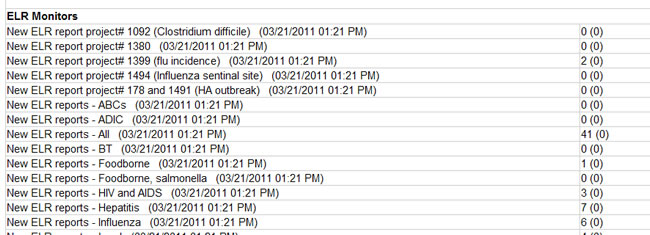
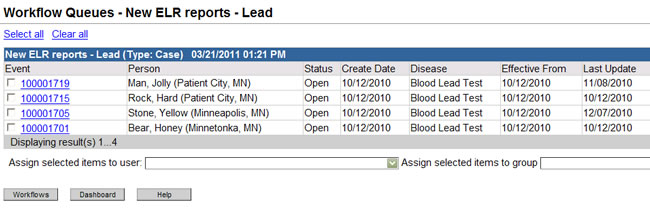
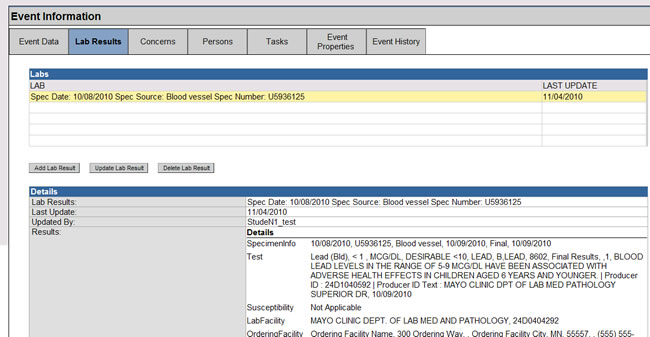
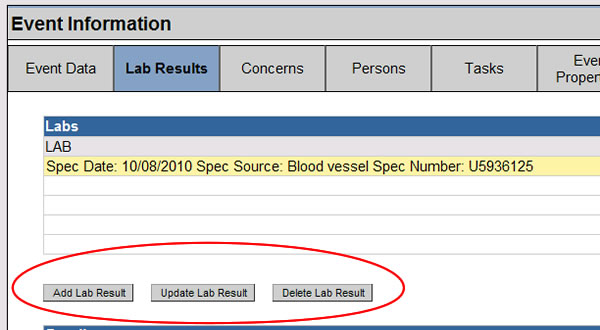
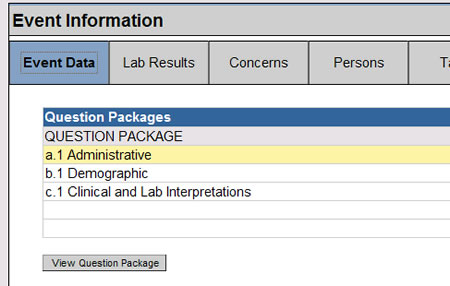
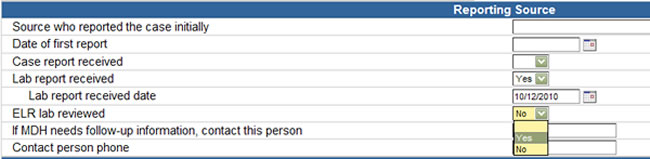
For each new lab report it is important that users follow these steps to find, review and acknowledge ELR reports in order to clean out their workflows. ELR reports use LONIC and SNOMED codes to link tests and results with diseases so if any errors occur, contact health.medss@state.mn.us.
Next page: Chapter 10: Data Out - Reports