MEDSS Training
- Introduction
- Ch. 1: Searching for Events
- Ch. 2: Creating New Events
- Ch. 3: Event Specific Data
- Ch. 4: Modifying Person
- Ch. 5: Linking Events
- Ch. 6: Workflow Queues
- Ch. 7: Tasks
- Ch. 8: Sharing Events
- Ch. 9: ELR
- Ch. 10: Data Out - Reports
- Conclusion
MEDSS
- Home
- MEDSS Overview
- Electronic Lab Reporting
- Electronic Case Reporting
- MEDSS Training Resources
- MEDSS FAQs
Related Topics
Contact Info
Infectious Disease Epidemiology, Prevention and Control Division
651-201-5414
Chapter Ten: Data Out - Reports
In MEDSS the report function can be used to extract data and see case counts of their events. Each disease group will be able to pull all of their events out of MEDSS to export to a data software program such as Microsoft Excel or SAS. In addition MEDSS offers simple and complex reports to show comparisons and counts that are more generic and disease specific. Individual users may also have permissions to create their own ad-hoc reports to query their data on a one time basis.
Follow the steps below to access and run reports:
 From the MEDSS Dashboard, click the Reports icon in the MEDSS toolbar. Reports generally are not based on a specific event; therefore, it is not necessary to have an event selected before running a report.
From the MEDSS Dashboard, click the Reports icon in the MEDSS toolbar. Reports generally are not based on a specific event; therefore, it is not necessary to have an event selected before running a report.- A new screen displays with a dropdown list of different categories. Choose the category that fits your needs. The list will depend on your role and group access.
- After choosing the category, the Select Report dropdown will populate. Choose the report you need.
- Most reports require additional parameters such as case status or start and end dates which help define which cases to include in the report. MEDSS runs midnight to midnight so if you need one day's worth, choose the current date as start date and tomorrow's date as end date, i.e. 03/25/2011 - 03/26/2011.
- Reports can be displayed in a non-editable format within the browser window or can be exported to an external application such as Excel. To see the report open in a new browser window, click on Run Report.
- To export the report to Microsoft Excel, click on Export Results. MEDSS will confirm this action and Excel will open. From there users can manipulate, format or graph the results.
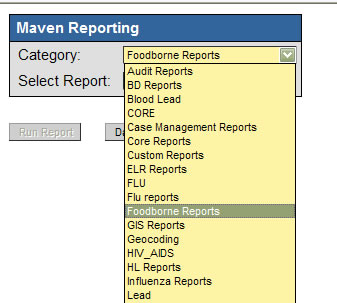
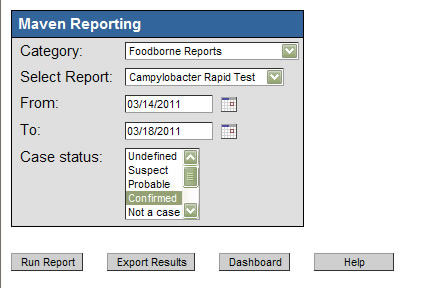
Next page: Conclusion
Last Updated: 10/20/2022