MEDSS Training
- Introduction
- Ch. 1: Searching for Events
- Ch. 2: Creating New Events
- Ch. 3: Event Specific Data
- Ch. 4: Modifying Person
- Ch. 5: Linking Events
- Ch. 6: Workflow Queues
- Ch. 7: Tasks
- Ch. 8: Sharing Events
- Ch. 9: ELR
- Ch. 10: Data Out - Reports
- Conclusion
MEDSS
- Home
- MEDSS Overview
- Electronic Lab Reporting
- Electronic Case Reporting
- MEDSS Training Resources
- MEDSS FAQs
Related Topics
Contact Info
Infectious Disease Epidemiology, Prevention and Control Division
651-201-5414
Chapter Two: Creating New Events
MEDSS offers the option to manually add new disease events to the system. In order to have a disease event, the user must know the disease and the person's name. Before adding new people to MEDSS, users should ALWAYS search to see if the person is in the system first. More information on creating new events is in Chapter 4 of the MEDSS user guide.
To create a new event, follow the steps below:
 Click on the Create Event in the MEDSS Toolbar and the following screen will appear.
Click on the Create Event in the MEDSS Toolbar and the following screen will appear.- In the Event Information Section, leave the Effective From data field as the default date. In the Disease dropdown, choose the appropriate disease for your event.
- Before entering new person information, it is important to search to see if the person already exists in the system. Remember a person may be tied to multiple disease events and all users have access to all the people in the system. To search the database for the person, click the Select Person button in the lower left corner that will become active after choosing a disease.
The follow screen will appear to search for people: - Enter search criteria for the person and click search. Remember to utilize the wildcard (*) to help find the person. Regardless of jurisdiction or disease, all people can be found using this search screen.
- If the person is located, select the person’s name from the list on the right side and click the Use Selected Person button. This will populate the fields in the Add Person section.
- Users can review the information populated and when done, click Save. Users will be brought to the dashboard for the new event.
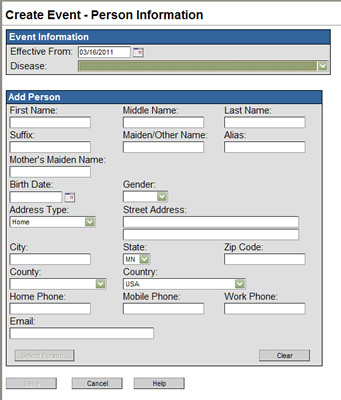
The Create Event page is divided into two separate sections: Event Information and Add Person.

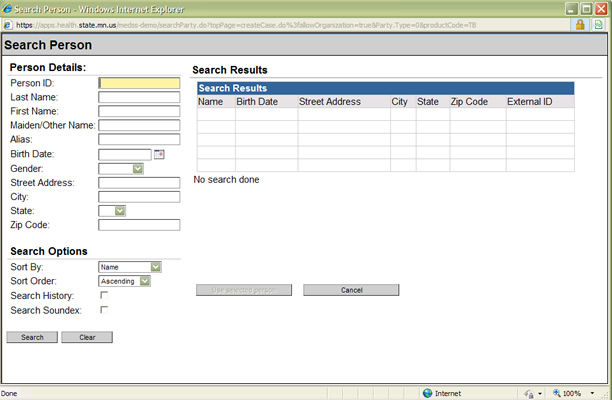
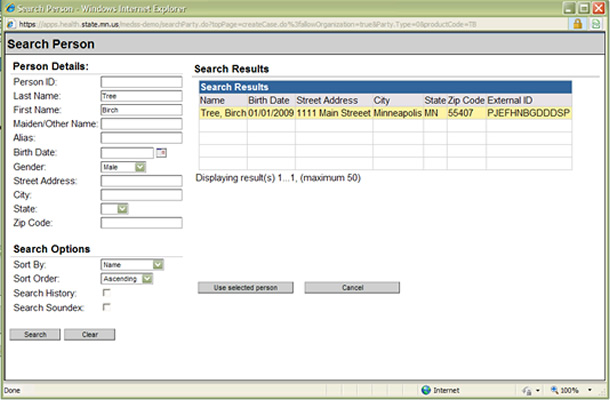
If the person is not in the system, follow the steps below on how to create a new person in the system:
- If the person is not found during the person search, click on Cancel on the person search window, and this will bring you back to the create event window. Then you can enter the information manually into the Add Person section.
- For accurate geocoding of the address, users should format the address according to US postal formats. Please review the Address Standards in the MEDSS User Guide.
- The city field will generate a list of cities based on what the user is typing. Use one of the options given to reduce spelling errors.
- The phone and zip code fields will only allow the appropriate digits, so if the address is in a different country, make sure to change the defaulted country field so those fields will allow more digits.
- Once finished, click Save and you will be brought to the dashboard for the newly created event.

Next page: Chapter 3: Event Specific Data
Last Updated: 10/20/2022