MEDSS Training
- Introduction
- Ch. 1: Searching for Events
- Ch. 2: Creating New Events
- Ch. 3: Event Specific Data
- Ch. 4: Modifying Person
- Ch. 5: Linking Events
- Ch. 6: Workflow Queues
- Ch. 7: Tasks
- Ch. 8: Sharing Events
- Ch. 9: ELR
- Ch. 10: Data Out - Reports
- Conclusion
MEDSS
- Home
- MEDSS Overview
- Electronic Lab Reporting
- Electronic Case Reporting
- MEDSS Training Resources
- MEDSS FAQs
Related Topics
Contact Info
Chapter Eight: Sharing Events
Sharing cases allows a specific case to be open among various jurisdictions during an investigation. Sharing also allows an event to be open to another division that normally can not see that event, but may be interested in that disease event. However, not all users can share events, and if sharing with a user who normally can not see that disease, the event may be read only access.
Before sharing events, users should define the jurisdiction in the Administrative QP. That field may open the event for a jurisdiction, thus eliminating the need to share an event. However, if an event needs to be shared with multiple counties or investigators, follow the steps below:
- Open the event you want to share on the dashboard.
 Click on the share icon in the toolbar. The screen below will appear that shows existing shared cases and allows the user to add a share.
Click on the share icon in the toolbar. The screen below will appear that shows existing shared cases and allows the user to add a share.- On the Add Event Share table, select the type of access you want to allow with the share:
View Only Limited - Provides the ability to see a limited number of questions. The person or group the event is shared with will not be able to edit the event, only read the information.
View Only Full - Provides the full range of questions. The person or group the event is shared with will not be able to edit the event, only read the information.
View and Update Limited - Users will be able to view and edit a limited number of questions.
View and Update Full - Users will be able to view and edit the full range of questions.
- Select the User or Group you want to share the case with. You can only choose one or the other. If you need to share with both a user and a group, you will have to repeat these steps.
- Check the box Allow Delegation to allow the user/group with whom you are sharing the case with to have the ability to share it with another user or group.
- When finished, click Save and the event will be located in the Currently Shared table.
- Users can find shared events in their workflow called "Shared Cases- Cases shared with me or my group(s)".
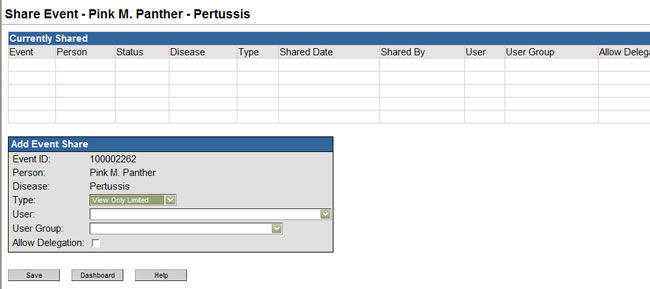
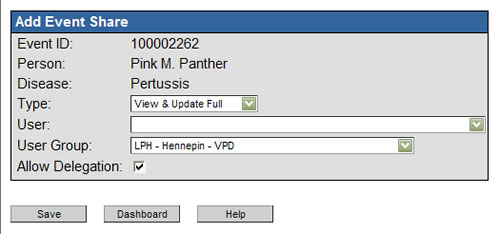

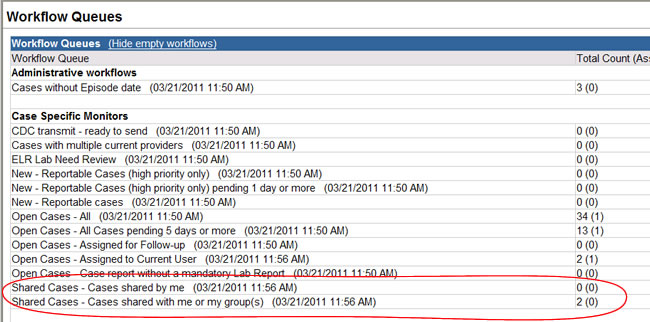
Next page: Chapter 9: ELR