MEDSS Training
- Introduction
- Ch. 1: Searching for Events
- Ch. 2: Creating New Events
- Ch. 3: Event Specific Data
- Ch. 4: Modifying Person
- Ch. 5: Linking Events
- Ch. 6: Workflow Queues
- Ch. 7: Tasks
- Ch. 8: Sharing Events
- Ch. 9: ELR
- Ch. 10: Data Out - Reports
- Conclusion
MEDSS
- Home
- MEDSS Overview
- Electronic Lab Reporting
- Electronic Case Reporting
- MEDSS Training Resources
- MEDSS FAQs
Related Topics
Contact Info
Chapter Six: Workflow Queues
Workflow Queues are electronic inbox that help users know which events are new and what work needs to be done on them. Workflows can also help define the process of where events go. Events can be placed in workflow queues automatically based on what has happened or has to happen with the event. Workflows are usually triggered by specific lab data or information in the Question Packages.
Follow the steps below on how to interact with the Workflow Queues:
 Click on the Workflow icon in the toolbar from the dashboard.
Click on the Workflow icon in the toolbar from the dashboard.- The workflow screen (shown below) will open. This screen will look differently for each user based on their role and group.
- To open a workflow, click the title or click on Details in the right column. A workflow can only be opened if a case is listed. When opened, the workflow will show the list of cases that meet that criteria.
- To open an event, click on the event ID in the left column. You can then work on the event and enter the information needed to get the case out of the workflow.
- Cases within a workflow can be assigned to an individual user or to a group. To assign a case, check the box next to the event and choose the name of the user or the group in the dropdown. Then click on Assign.
- The user or group will have the assignment in their workflow called "My Assigned Cases".
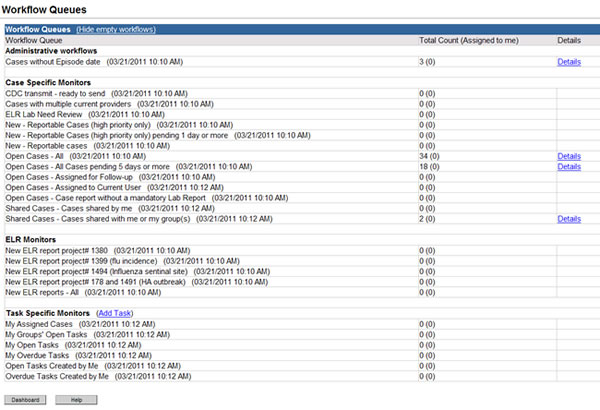
The workflow screen is organized under different headings: Administrative, Case Specific Monitors, ELR Monitors and Task Specific Monitors. Users may also see disease specific monitors or workflows. The workflow titles tell users what type of cases will be listed there such as "Cases without Episode Date" or "New Reportable Cases".
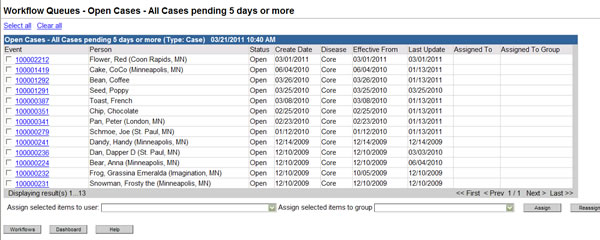

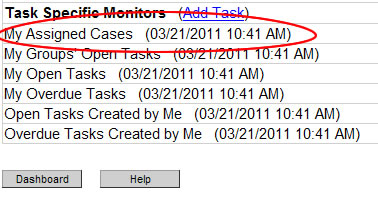
Next page: Chapter 7: Tasks