Contact Info
My MN WIC App Topics
Use Ctrl + F to search page for keywords or phrases.
MOBILE APP MODERNIZATION PROJECT UNDERWAY
The My MN WIC App is aging, and we need to upgrade it to use newer technologies. The app was developed to enhance the shopping experience for participants in 2016 and over the years, it has been enhanced to add many additional functions.
The Mobile App Modernization Project addresses the need to upgrade the app’s platform as well as further enhancing its functionality. There will be two phases to the project that we will be testing over the coming months. The following are some of the changes that will be included in each phase:
Phase 1 (tentative release Summer 2024):
- Upgrade to new platform – includes updated look and feel.
- New registration process.
- App available in Spanish.
Phase 2 (tentative release Fall 2024)::
- Certification information available.
- Indicator to inform user of the number of unread messages.
- Ability to set PIN from Benefits screen.
- Ability to suggest UPC without being registered.
- Direct links to portions of the Shopping Guide.
Watch for weekly updates as we move closer to implementing these changes.
January 4, 2024, HuBERT Hints
ISSUE USING THE APP’S FOOD FINDER TO SCAN UPCs ON NEWER iPHONES
Some Mobile App users with newer iPhones (iPhone 14 and 15) are experiencing issues with using the Food Finder to scan UPCs. Due to the App Modernization Project, this issue will not be resolved until the app is upgraded to the new platform. Until it can be resolved, if a user is unable to scan a UPC, please remind them that they can also type the UPC code into the app.
January 4, 2024, HuBERT Hints
REMINDER: LARGE FONT SIZES CAN AFFECT FOOD ITEM DISPLAY IN APP
Users who have large font sizes on their phones may not be able to see the full food item description in the Benefits screen of the Mobile App. This can be especially confusing for new participants and non-English speaking users if they aren’t aware they can purchase Peanut Butter, Peas, or Beans because only “Peanut” displays with the larger font size (as shown below). 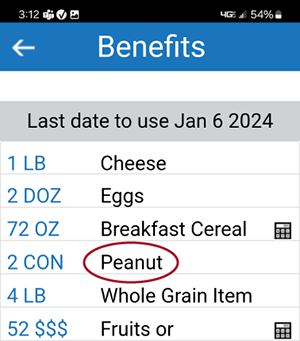
The only way to correct this issue is for the user to decrease the font size on their phone.
If you happen to notice, when reviewing the app with participants, that they have a larger font size and that partial descriptions are displaying, please take the time to review those food items that are impacted to ensure that they know what foods they can actually purchase.
January 4, 2024, HuBERT Hints
PARTICIPANT UNABLE TO SEE BENEFITS IN MY MN WIC APP
This information has been provided previously and can be found on the HuBERT Cross-Reference >> My MN WIC App page of the MDH WIC website.
No Signature Record
There are some instances whereby participants can have difficulty viewing their benefits in the My MN WIC App.
This issue primarily occurs when there isn’t a WIC Card signature record associated with the household. This signature record is necessary for the app to validate the household. You can attempt to resolve this by completing the following work-around:
Add signature record to HuBERT so that household can view benefits in the App
- Open Benefits Management >> EBT Household Demographics.
- Change the Primary Cardholder to one of the other Representatives (Authorized/Alternate).
- Use their correct Date or Birth (DOB) - if unsure what that is, use the same DOB as the original Primary Cardholder (this incorrect DOB will be deleted in a future step).
- Click the Send EBT Data button.
- Click Close on the Capture Electronic Signature screen - do NOT collect an electronic signature.
- Change the Primary Cardholder back to the original Representative.
- If the DOB was unknown for the temporary Primary Cardholder, and the original Primary Cardholder’s DOB was used instead, delete the incorrect/inaccurate DOB.
- Click the Send EBT Data button.
- When the Capture Electronic Signature screen displays, if the Primary Cardholder is present, have them sign the signature pad.
- If the Primary Cardholder is not present, click Close on the Capture Electronic Signature screen.
- Write a General Note with the Subject of “WIC Card” and the following text: Performed work-around to get a signature record for the app.
Household Unable to Register
If a household is new, or members are being added to an existing household that doesn’t have any active participants, it is best practice to wait until benefits have been issued before registering for the App.
Also, if all members of a household have been terminated, the household will not be able to register successfully. At least one member of the household must be reinstated, and in a current certification, before registering.
January 26, 2023, HuBERT Hints
Occasional Problems Scanning Food items or Infant Formula with App Food Finder
Based on some Help Desk calls, it has been determined that the Food Finder in the My MN WIC App may occasionally give an incorrect result when scanning a food or formula item. In general, but on rare occasions, scanning issues related to the curve of a UPC on a can, or glare on the UPC from bright lights in the store, have been reported. When scanning the UPC, the Food Finder displays a message that the product is Not Allowed and the UPC displayed does not match the UPC on the item.
If you receive a call from a participant stating that they’re getting a red Not Allowed message when scanning a food or formula item that should be allowed, advise them to type the full UPC (12 or 13 digits) into the Food Finder. Doing this should display the correct message. They will know the message is accurate when the UPC displayed in the Food Finder message matches the UPC on the formula can or food item.
July 2022 HuBERT Hints #1
Trouble with My MN WIC App?
Like any app, participants may sometimes have trouble with the My MN WIC App. If this occurs, participants should be advised to submit a review with a comment. All comments are responded to, and assistance provided when possible, by the app development team within a couple of days of receiving the review.
October 2020 HuBERT Hints #2
- Notifications and Messages (updated 12/14/20)
It's easy to get confused by what is considered a "notification" or "message" in the My WIC App. - Notifications: sent automatically to a mobile device and are a method for Apps to alert you that there is a message in the App. Notifications display on the lock screen and in the “Notifications Center”. Users can choose whether a notification is sent to their device in the settings for each App. (NOTE: Notifications start at 7:20AM daily but may take considerable time to actually be sent and received by the device.)
- Messages: automatically display on the Messages screen in the App and provide specific information for the App user.
The following should help clarify when notifications and messages are received by the App user:
Welcome Message
Notification: NO notifications are sent
Message Criteria: Display once per device owner when user registers an account on the app
Message: WELCOME - Welcome to My WIC Messages where you will receive appointment and reminder info
Message Removed: After displaying for two business days
Upcoming Appointment Message
Notification:
- One notification regardless of number of household members with appts
- Sent two business days before appt date at 7:20 AM
Message Criteria:
- Appt date and time is after the current date and time
- Benefits have not been issued within 27 days of the upcoming appt
- Displays immediately after an appt is scheduled
Message: Displays the first name, appt date and appt time for each person with a scheduled appt
Message Removed:
- Once appt date and time are no longer after the current date and time, OR
- Appt has been canceled
Upcoming Class
Notification:
- One notification regardless of number of household members with an upcoming class
- Sent two business days before class date at 7:20 AM
Message Criteria:
- Class date and time is after the current date and time
- Displays immediately after a class is scheduled
Message: Displays the first name, class date and class time for each person with a future scheduled class
Message Removed: Once class date and time are no longer after the current date and time
Missed Appointment Message
Notification:
- One notification regardless of number of household members with missed appts
- Sent one business day after appt date at 7:20 AM
Message Criteria:
- Appt date and time within 3 months of current date (minus 1 hour)
- Appt not kept
- No future appt scheduled
- SBF women and FBF infants not issued benefits unless another member of household has been issued benefits
- Benefits have not been issued within 27 days of missed appt
Message: Displays the first name, appt date and appt time for each person with a missed appointment
Message Removed:
- Appt date is more than 3 months prior to current date OR
- A new appt is scheduled for after missed appt date and time
Benefit Balance
Notification:
- One notification sent per household
- FIRST sent when current date is 7 calendar days prior to benefits LDTU at 7:20 AM
- SECOND sent 2 calendar days before expiration date at 7:20 AM
Message Criteria:
- Households have one or more items with a remaining quantity greater than or equal to minimum purchase quantity
- Current date is within 7 calendar days of benefit LDTU
- Current date is within 2 calendar days of benefit LDTU
Message: Displays Account Name - You have a WIC benefit balance that will expire on mm/dd/yyyy. Please check your current benefit balance (link to benefits screen)
Message Removed: All benefits have been used or are expired (LDTU in past)
We Miss You Message
Notification:
- One notification regardless of number of household members with an expired cert
- Sent the first day after certification has expired at 7:20 AM
Message Criteria:
- Terminated for Certification Expired (within 3 months prior to current date)
- Appt not scheduled after Cert Expired Date
- Member is categorically eligible for minimum of one month after current date
Message: Displays participant's first name and Please contact your WIC clinic to schedule an appointment (participant's currently assigned clinic information is also displayed)
Message Removed:
- Cert Expired is more than 3 months prior to current date OR
- Appt is scheduled after Cert Expired date OR
- Member is categorically ineligible or will be ineligible in less than one month after current date
Custom Message
Notification:
- One notification for each custom message
- Sent at 7:20 AM on the Effective Date of the message (unless statewide custom message, which will be sent after hours)
Message Criteria:
- The account has at least one member not in Agency 88
- Current date is within the Effective Date and the message's Expiration Date
- Can be sent to users in a specific agency, clinic or statewide
Message:
- Maximum of 500 characters (ex: WIC is open!)
- Message types: Information and Alert
Message Removed: Once the message Expiration Date is in the past
July 2020 HuBERT Hints #1 & October 2020 HuBERT Hints #1
Participant Unable to See Benefits in My MN WIC App
There are some instances whereby participants can have difficulty viewing their benefits in the My MN WIC App. This issue primarily occurs when there isn’t a WIC Card signature record associated with the household. This signature record is necessary for the app to validate the household. You can attempt to resolve this by completing the following work-around:
Add signature record to HuBERT so the household can view their benefits in the App.
- Open Benefits Management << EBT Household Demographics.
- Change the Primary Card Holder to one of the other Representatives (Authorized/Alternate).
- Use their correct Date or Birth (DOB) - if unsure what that is, use the same DOB as the original Primary Cardholder (this incorrect DOB will be deleted in a future step).
- Click the Send EBT Data button.
- Click Close on the Capture Electronic Signature screen.
- Change the Primary Card Holder back to the original Representative.
- If the DOB was unknown for the temporary Primary Cardholder, and the original Primary Cardholder’s DOB was used instead, delete the incorrect/inaccurate DOB.
- Click the Send EBT Data button
- When the Capture Electronic Signature screen displays, if the Primary Cardholder is present, have them sign the signature pad.
- If the Primary Cardholder is not present, click Close on the Capture Electronic Signature screen.
- Click the Send EBT Data button
- If the Primary Card Holder is present, have them sign the signature pad. If not, click Close on the Capture Electronic Signature screen.
- Write a General Note with the Subject of “WIC Card” and the following text: Performed work-around to get a signature record for the app.
eWIC Transition Guide - revised January, 2020
Households Must Have One Member in Current Cert Period to Use Benefits Function in App
One of the validations that occurs in order for the App to display benefits is that someone in the household must be in a valid certification period.
Recently, we had an instance whereby a child turning 5 years old was issued benefits with a Last Date to Use after their Categorical Ineligibility Date (the last date of the month in which they turn 5 years old). After their Categorical Ineligibility Date passed, they were no longer able to view available benefits and the following message displayed when selecting the Benefits button: "This feature will be available once you’re issued WIC benefits."
April 2019 HuBERT Hints #3
Registering Households for the My MN WIC App
This is a reminder about one of the lessons learned during the eWIC pilot. There have been instances where a household is unable to register for the app. If a household is new, or participants are being added to an existing household that doesn't have any active members, it is best practice to wait until benefits have been issued before registering for the app. Also, if all members of a household have been terminated, the household will not be able to register successfully. At least one member of the household must be reinstated, and in a current certification, before registering.
April 2019 HuBERT Hints #2
Questions & Answers
Q: Do they need to re-download the app and re-register when switching to a new phone?
A: Some phone providers are able to transfer all of a current phone's apps to a new phone. If they don't transfer the app to the new phone, the app will have to be re-downloaded. Since the app is registered to a specific device, if they get a new phone, they will need to re-register.
Q: Can participants use someone else's phone for their WIC App?
A: Yes. They can register the app on any phone.
Q: Can one phone have three different households registered for the WIC App? For instance, foster families may have several households.
A: Yes. A user can register multiple households and card numbers on one device. They also assign an account name so that they can easily identify which household they are viewing information for. Screens that provide information for multiple households, such as Benefits and the Food Finder, allow the user to switch between the different accounts. The messages screen will display messages for all registered accounts.
Q: Can three different people in the same household (such as mom, dad and grandma) register the same household?
A: Yes. The same household can be registered on any number of devices.
December 2018 HuBERT Hints #1
The My WIC App Uses Minimal Storage Space and Data
There has been some concern expressed from Local Agencies about encouraging participants to download the MY MN WIC APP because of the amount of storage space and data it uses. In reviewing the app storage size, available in settings on an iPhone and Android, it appears that for the current version of the app less than 10MB is typical. In general, this is significantly less than most common apps, such as Instagram (82MB), Snapchat (385MB) and FaceBook (314MB).
Just like any other app on a phone, data is dependent on how, and how often, the app is used and whether Wi-Fi is being utilized (using Wi-Fi does not impact your cellular data usage). However, to help put the data usage into perspective, scanning a picture in the current version of the app appears to take less than 20KB while just opening the Facebook app uses greater than 750KB.
To view how much storage space an app uses:
iPhones
1. Select the Settings icon
2. Scroll down and select General
3. Select iPhone Storage
4. Scroll down to My WIC App
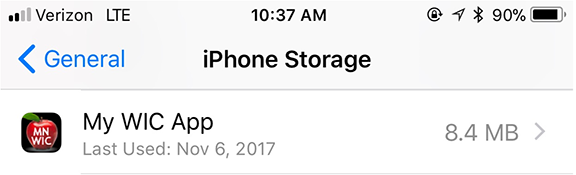
Android Phones
Please note that the steps for Androids may vary slightly based on the model.
1. Swipe down from the top of screen to access the settings cog![]() 2. Scroll down and select Device
2. Scroll down and select Device
3. Select Application Manager
4. Scroll down to My WIC App
December 2017 HuBERT Hints #1
One-Call Now and the MY MN WIC APP
Many local agencies use One-Call Now for appointment reminders. These two reminder methods can be used in conjunction; one does not necessarily replace the other.
There are some differences between One-Call Now and using the appointment reminders provided by the MY MN WIC APP.
Appointments are real-time and display in the app as soon as they are scheduled. Participants have the ability to, at any time, check the date, time and location of their appointment.
Without any additional work having to be performed by local agency staff, registered participants also receive an UPCOMING APPOINTMENT reminder notification two days prior to a scheduled appointment...

...and a MISSED APPOINTMENT notification the day after a scheduled appointment has been missed

A WE MISS YOU notification is also sent to any registered participants if they have been terminated for failure to recertify.
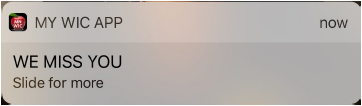
This can help with retention since it identifies participants who have not recertified but may still be eligible.
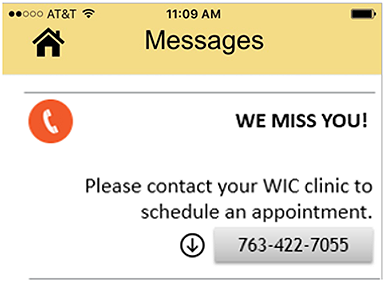
November 2017 HuBERT Hints #1
My MN WIC App Questions
If Nutrition Education is scheduled, how does the app know the participant came? What triggers the app not to send a "missed appointment" message following a nutrition education visit?
The MISSED APPOINTMENT message displays only if all of the following criteria are met:
- The appointment is NOT recorded as Kept in HuBERT;
- Benefits were NOT issued to the participant for whom the appointment was scheduled; and
- There are no future appointments scheduled for the participant.
Since benefits are issued at the completion of a nutrition education visit, the participant will not receive a MISSED APPOINTMENT message even if the appointment is not marked as Kept.
Why am I not receiving mobile app notifications on my iPhone?
Notifications are controlled by both the mobile app and your phone’s settings. When you first register, the following message will display. Make sure to select Allow in order to receive notifications from the mobile app.
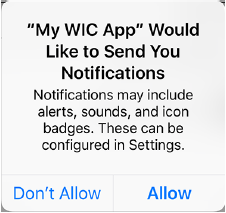
If you’ve already registered and are unsure whether you are receiving mobile app notifications, you can verify this in your Settings.
For the iPhone, open Settings >> Notifications and scroll to find MY WIC App. Select the app and ensure that Allow Notifications is turned on.
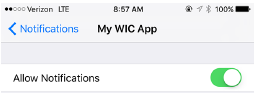
December 2016 HuBERT Hints #1
My MN WIC App Frequently Asked Questions
The following are questions we've received about the functionality behind the new messaging component of the MY MN WIC App.
When does a participant need to re-register their phone?
When participants register, they are registering their specific device, or devices. This is independent of their current phone number and is specific to the device itself. Therefore, if a participant gets a new phone, regardless of whether they maintain their old phone number, they will need to re-register the new phone in order to continue receiving notifications and messages.
Are the notifications or messages in any language other than English?
No. All notifications and messages are in English. The Language selection under Shopping Guide in Settings allows the participant to select whether they want to open the English or Spanish version of the Shopping Guide.
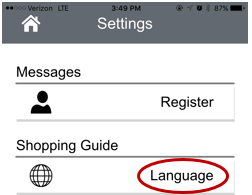
How are notifications and messages sent, especially for households with multiple appointments?
Messages are received real-time as soon as the Messages screen is opened after an appointment is scheduled. An individual message displays for each member of the household and includes the member’s name, the date of the appointment, and the time the appointment was scheduled for, along with the agency phone number and an icon that can be selected to display the address of the clinic where the appointment was scheduled.
If the household has multiple appointments, a message will display for each appointment in chronological order. For example, if a household has appointments scheduled for 12/15/16 at 1:00, 1:30 and 2:00 PM, the messages will display with the 1:00 appointment at the top, the 1:30 in the middle, and the 2:00 at the bottom of the device's display.
A generic notification is displayed at 7:20 AM two business days prior to the appointment as a reminder of the existing appointment messages. They are sent two days before in order to allow enough time to reschedule as needed. These notifications are not sent over the weekend since WIC agencies tend to be closed and a participant would not be able to reschedule at that time if needed.
The App is automatically opened when the device owner swipes or selects the notification.
- What other kinds of messages are included? Missed appointments? Missed nutrition contacts?
Missed appointments messages display for participants with scheduled appointments who meet all of the following criteria: - Appointment time is passed and appointment is NOT marked as kept in HuBERT;
- The participant has NOT been issued benefits; and
- The participant does NOT have any future appointments scheduled.
A notification is sent the next business day after an appointment was missed to inform the participant that they have a missed appointment message.
Missed nutrition contact messages are not part of the messaging component unless the local agency schedules benefit pick-ups as appointments.
What happens if a participant registers to use the app and the Local Agency doesn’t use HuBERT appointment scheduling?
Currently, there are only three small agencies that do not use the HuBERT appointment scheduling function. If a participant were to move to one of these three locations, they would no longer receive appointment messages.
What happens if a participant moves to a different agency but has an appointment scheduled at their previous agency?
Appointment reminder messages are only sent if the agency where the appointment is scheduled matches the agency where the participant currently belongs.
How does the Local Agency know if notifications and messages have been sent to their participants? Does HuBERT record this?
App information is not displayed in HuBERT. However, a few tables were added to the database that record general information. An Infoview report template, MY MN WIC APP - STATEWIDE COUNT AND AGENCY LIST OF REGISTERED HOUSEHOLDS, is available in the INFOVIEW TEMPLATES >> Outreach/Retention folder and provides a list and count of households with members that belong to the specified agency who have registered to receive mobile app messages as of the current date.
November 2016 HuBERT Hints #1
Messages and Notifications
Upcoming Appointments: All appointments scheduled for the household immediately display once scheduled as an UPCOMING APPOINTMENT message.
This message includes the participant's name for whom the appointment is scheduled, the date and time the appointment is scheduled for, and the agency's phone number. Clicking the down arrow icon will display the address of the clinic where the appointment is scheduled. This message will be removed after the date of the scheduled appointment
Missed Appointments: A MISSED APPOINTMENT message will display if it meets the following criteria: if the appointment is not recorded as Kept in HuBERT, if benefits were not issued to the participant for whom the appointment was scheduled, or if there are no future appointments scheduled for the participant. This message includes the participant's name for whom the appointment is scheduled, the date and time of the missed appointment, and the agency's phone number. Clicking the down arrow icon will display the address of the clinic where the appointment is missed. This message will be removed when an upcoming appointment is scheduled or after three months.
We Miss You: A WE MISS YOU message will display for participants who have a Certification Expired termination reason. This message will be removed when an upcoming appointment is scheduled or after three months.
Custom Messages or Alerts: These are messages that the State can send to everyone registered or participants who belong to a specific agency.
- Notifications
Notifications are reminders of existing or sent messages. All notifications are sent at 7:20 a.m. Monday – Friday. - UPCOMING APPOINTMENT: Notifications are sent within two business (Mon. for Wed.; Tues. for Thurs.; Wed. for Fri.; Thurs. for the following Mon.; and Fri. for the following Tues.).
- MISSED APPOINTMENT: Notifications are sent the next business day after an appointment was missed (appointments missed on Friday or Saturday will have a notification sent on the following Monday).
- WE MISS YOU: Notifications are sent the business day after the participant is terminated for Certification Expired.
- CUSTOM MESSAGES OR ALERTS: Notifications are sent manually and will display immediately when the message is sent.